Interchange is ideal for checking your entries as it always displays the most up-to-date information. You can view entries by assessment or by individual candidate. You can do this, once you have logged in, by hovering over ‘Entries’ and then selecting ‘View entries’ or ‘Make and view entries’ under the relevant heading in the left-hand menu.
View the entry submission history to check we’ve processed your entries:
- Log into Interchange.
- Hover over ‘Entries’ and click on ‘Entry submission history’ in the left-hand menu.
- Click on ‘AS and A Level, GCSE, Entry Level Certificate, FSMQ, Cambridge Nationals, Project’.
- Click the ‘View entry submission history’ link. You will then see a screen similar to the one below.
You can search or filter to find any entries that have not been processed.
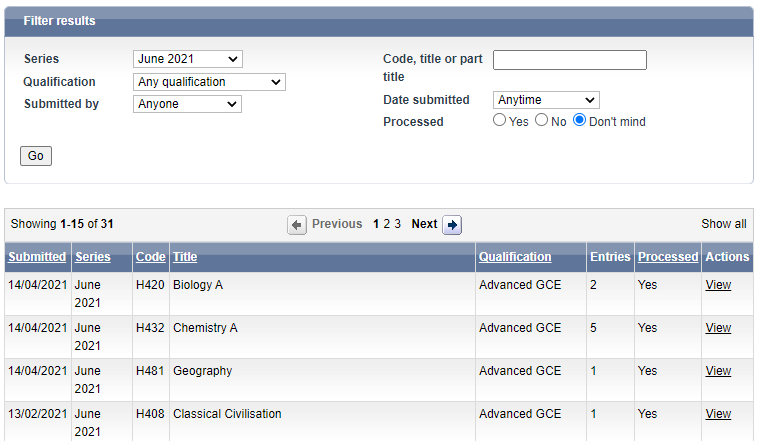
If you have any entries with ‘No’ in the ‘Processed’ column for more than 72 hours, please contact us.